Worlds Page
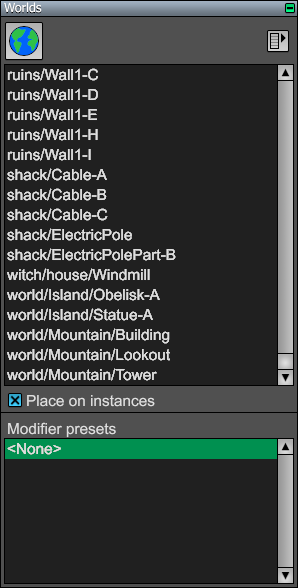
The Worlds Page is a tool page in the World Editor. It can be found under the Instance tab.
The list shown in the Worlds Page displays the instanced world resources that have been placed in the current world. When a world in the list is selected, clicking in an editor viewport places a new instance of that world in the current world. Placement adjustments are applied if they're enabled in the Placement Page. If multiple worlds are selected (by using shift-click or control-click), then one is chosen at random each time you click in a viewport.
The Instanced World tool in the upper-left corner of the Worlds Page places a blank instance in the world. A world resource can be assigned to it under the World tab in the Node Info window.
If the Place on instances box is checked, then new instances can be placed on surfaces belonging to other instances already in the world. If this is not checked, then other instances are ignored, and new instances are placed only on surfaces that are part of the main world.
Modifiers
Instanced worlds may have one or more modifiers attach to them. A modifier changes the instanced world in some way at the time it's loaded. After an instance has been placed in the world, modifiers can be added and edited under the Modifiers tab in the Node Info window. See Modifiers for information about the specific modifiers that are available.
The Worlds Page contains a list of modifier presets that can be used to automatically applied frequently used modifiers to instances as they're placed in a world. A modifier preset is created by selecting an existing instance in the world that already has modifiers attached to it and choosing New Modifier Preset from the popup menu in the Worlds Page. When a modifier preset is selected in the Worlds Page, its modifiers are copied to each new instance that is placed in a world.
Managing Worlds
The popup menu in the upper-right corner of the page contains the commands used to manage instanced worlds. Each command is described in the following table.
|
Command |
Description |
|
Select All |
Selects all of the instances in the world referencing the selected resource(s). |
|
Select Some... |
Randomly selects a portion of the instances in the world referencing the selected resource(s). A dialog box is displayed to let you specify a percentage. |
|
Expand All in Scene Graph |
Expands the subnode tree in the scene graph viewport for all instances in the world referencing the selected resource(s). |
|
Collapse All in Scene Graph |
Collapses the subnode tree in the scene graph viewport for all instances in the world referencing the selected resource(s). |
|
Replace Instances |
Replaces all of the instances selected in the current world with the instance selected in the Worlds Page. (This is available only when exactly one world is selected in the Worlds Page.) |
|
Replace Modifiers |
For each instance selected in the current world, replaces the modifiers with those corresponding to the selected modifier preset. |
|
New Modifier Preset... |
Creates a new modifier preset based on the currently selected instance. A dialog is displayed to let you give the preset a name. (This is available only when exactly one instance is selected in the world.) |
|
Delete Modifier Preset |
Deletes the selected modifier preset. |
|
Rename Modifier Preset |
Displays a dialog to let you rename the selected modifier preset. |
|
Cleanup Instance List |
Adds the names of all instances used by the current world to the instance list and removes any instances that are not used. |