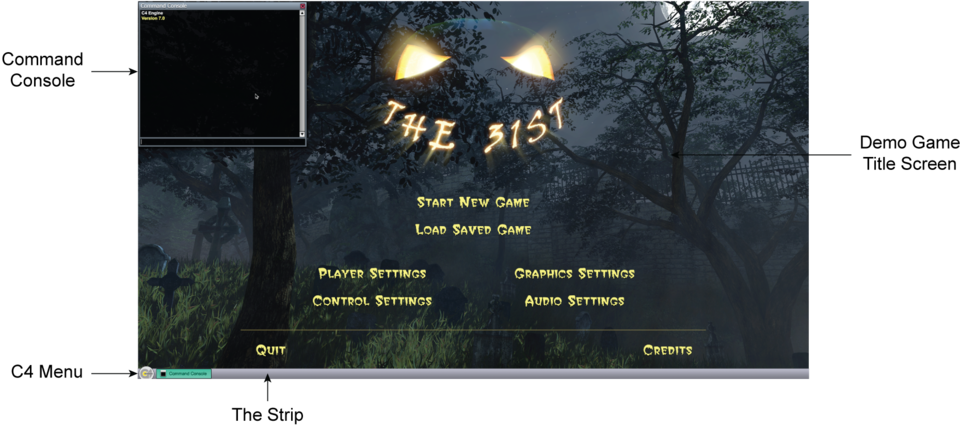Quick Tour
This article describes what you'll see when you run the C4 Engine for the first time after building the engine with the stock project files and data.
Basic Interface
By default, the C4 Engine is configured to start up in the demo game called The 31st. (This is a game currently in development at Terathon Software.) The demo game's title screen appears as shown in the background of the screenshot below. All of the settings that can be accessed from this title screen are fully functional and can be used to configure things like the graphics options used by the engine.
Like many engines, the C4 Engine contains a command console that can be accessed by pressing the key directly below the Escape key on the keyboard. On English keyboard layouts, this key types a tilde or grave accent. If you press this key to open the console from the title screen, then you should see everything in the following screenshot.
The Command Console is the window that opens in the upper-left corner of the screen. It displays the version of the engine upon startup. When a window like the console is opened, the "strip" also appears at the bottom of the screen. The strip behaves like the taskbar under Windows and contains buttons for each of the major user interface windows that are open inside the engine. The strip also contains the C4 Menu in the lower-left corner of the screen that is analogous to the Windows Start menu. This menu contains commands for opening utility windows, quitting the engine, and accessing tool plugins as described in the C4 Menu article.
Quitting
The C4 Engine can be closed in a number of ways:
- If you're running in windowed mode, then you can click the close box of the OS window containing C4. Note that you can only do this when you see a cursor, and this is the case only when a major engine window is open, like the Command Console or World Editor.
- Choose the Quit command from the C4 Menu, as described in the previous section. You can also type Ctrl-Q, but only when a major engine window is open. If a game is being played, you don't want the combination of the control key and the Q key to quit because the user may have bound those to different actions in the game that could be used simultaneously.
- Type
quitin the Command Console.