Material Page
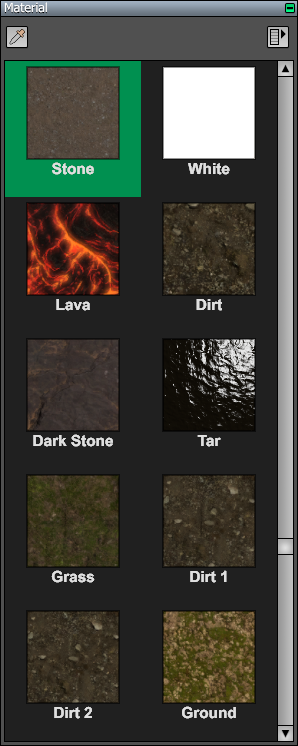
The Material Page is a tool page in the World Editor. It can be found under the Material tab.
A material can be embedded inside a world or referenced as an external resource. (Material resources have the .mtl extension.) Both types are displayed in the same list inside the Material Page. The names of materials embedded inside a world, if they are named at all, are displayed in plain type, and the names of materials stored in external resources are displayed in bold type.
A material can be edited in the Material Editor by double-clicking on it or selecting it and choosing Edit Material from the popup menu in the Material Page. When a material stored in an external resource is edited, the modified material is saved back to the resource, which affects any world using the same resource. Edits made to a material embedded in a world are local to that world.
Managing Materials
The popup menu in the upper-right corner of the page contains the commands used to manage materials. Each command is described in the following table.
|
Command |
Description |
|
Edit Material... |
Opens the Material Editor to edit the selected material. |
|
Select All with Material |
Selects all nodes in the world that use the selected material. |
|
New Material |
Creates a new empty material. |
|
Copy Material |
Copies the selected material to the clipboard. |
|
Paste Material |
Pastes a material from the clipboard. |
|
Duplicate Material |
Duplicates the selected material. |
|
Delete Material |
Deletes the selected material. This is available only if the material is not being used by any nodes in the world. (If the material is stored in a resource, this does not delete the resource. It only removes the material from the list in the Material Page.) |
|
Add Materials... |
Adds materials stored in resources to the list available for use in the world. |
|
Replace Material... |
Replaces the selected material with another material stored in a resource. |
|
Import Material |
If the selected material is stored in a resource, imports it into the world as an embedded material. |
|
Export Material... |
Saves the selected material as an external resource and changes the entry in the Material Page to a reference to that resource. |
|
Cleanup Material List |
Adds any materials used in the world to the list shown in the Material Page and consolidates any duplicate materials. |
Material Pickup
The Material Pickup tool in the upper-left corner of the Material Page can be used to select the material used in a world. When this tool is selected, you can click on any surface in an editor viewport, and if that surface belongs to a node that is not part of an external instance, then the material used by the surface is selected in the Material Page.